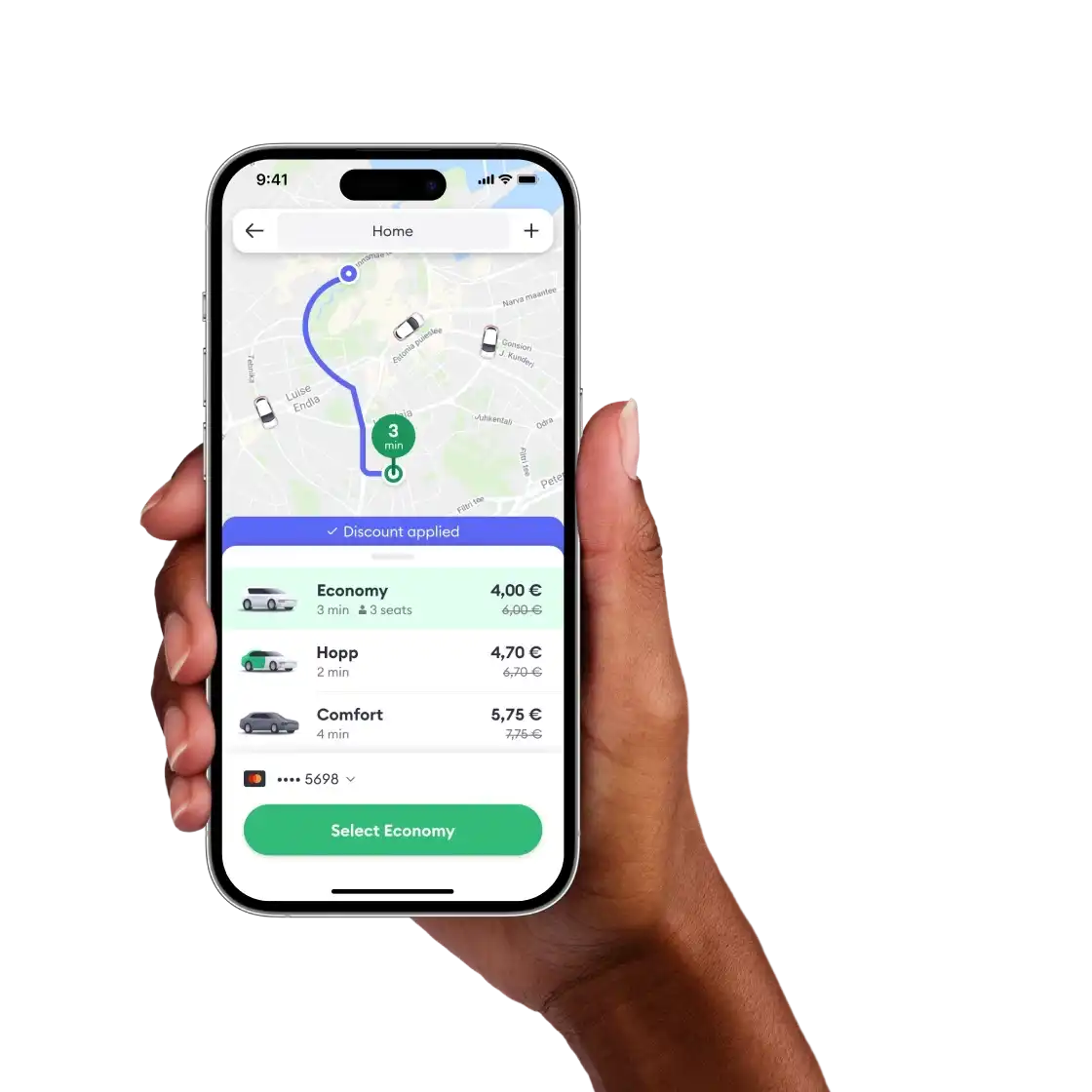Follow these steps to ensure you upload your documents successfully:
- Open the Driver app or visit the Driver Portal via a web browser and go to Settings > Account > Documents
- Find the document type you need to submit in the list
- Ensure that you have completed the Expiry date field, where applicable
- Click on +Upload file to take a photo or select an existing photo from your device
- Once you're done with taking or choosing the photo and are sure the quality matches our requirements, click on Use photo
- Do not close the app or page until you can see that the status is Waiting for verification
- Our team will review the uploaded document(s), and you will receive an email to confirm if it has been accepted or declined.
In the Document section of the Driver Portal, you can view all of your uploaded documents and their expiry dates.
To ensure that you can continue going online in the Driver app, we recommend submitting any renewed documents (e.g. a new driving license) as soon as you have them. This allows us to review and approve them before your previous documents expire.